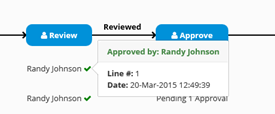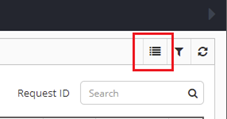Dashboard
The Dashboard displays all pending requests and the details of the requests in one summary view. It also graphically displays each stage of the Workflow and its status as well as the Reviewers and Approvers of the Request.
The top of the Dashboard page lists all Requests or specific requests that are awaiting actions by selecting one of the radio button filters. Or the user can select Advanced Filter to perform a more specific search.
If the Workflow Status column has Pending Actions, the hyperlink in the Pending Actions From column will display the available Approvers or Reviewers. Search for an individual Request by inputting the Request Id in the Search box.
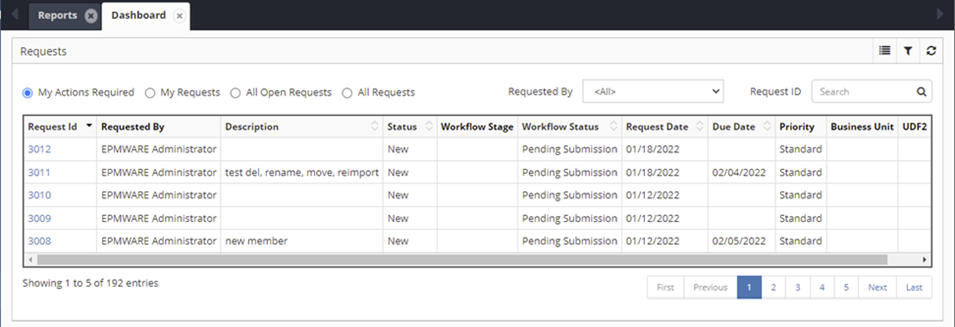
Dashboard main view showing pending requests and workflow status
Workflow Visualization
Click on a row in the grid to display a graphical view of a request's Workflow status. The graphical view will display each Workflow Stage of the Request. Under each Stage a list of all the Approvers by application will be displayed.
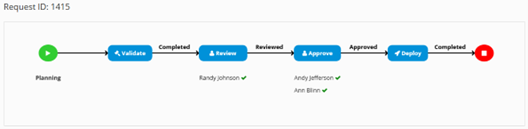
Detailed workflow stage with approval status
Note
Pending 1 Approval will display instead of the Approver's name if the Approval is pending.
Clicking on the check mark will display a popup that indicates the date and time it was approved.
Viewing Eligible Approvers
Click on the hyperlink in the Pending Actions From column to display the Users that are eligible to Review or Approve the Request.
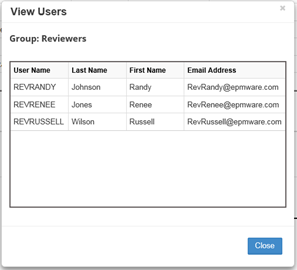
List of users eligible to approve or review
All Approvals must be completed for the current stage before the Workflow can move to the next stage. Once a stage is completed, Reviewed, Approved, Validated or Deployed will display in bold above the arrow signifying the stage is complete.
Mass Approval
Multiple Requests can be selected for Approval or Review by clicking the Mass Approve icon.
Advanced Filter
Narrow Dashboard Requests Displayed by selecting filters:
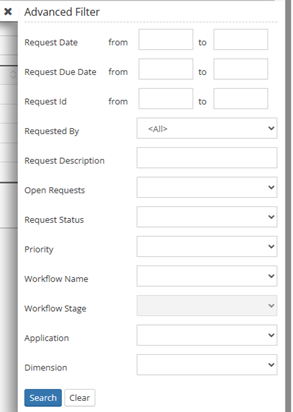
Advanced filter options for refining request display
Filter Options
The Advanced Filter allows you to narrow down the displayed requests using the following criteria:
- Request Status: Filter by Open, Pending, Deployed, or Completed
- Priority: High, Medium, Low priority requests
- Workflow: Filter by specific workflow types
- Date Range: Specify start and end dates
- Requestor: Filter by specific users
- Applications: Show requests for specific applications