Metadata Explorer
The Metadata Explorer provides powerful tools for visualizing and analyzing your EPMware metadata structure. Display hierarchical metadata by selecting an Application and Dimension from dropdown lists to navigate your dimension hierarchies with real-time status indicators.
A hierarchy is displayed by selecting an Application and Dimension from the dropdown list. The members that display in the hierarchy will be color coded to display the current status of the member. A red font will denote a member that is pending Deployment, and black font will denote that the member is "live" in the target application.
Users can search for a Member Name and Property Name by selecting a value in the Search By dropdown list and entering the search criteria in the input box. Selecting a member in the hierarchy will display the member properties in the right Property pane.
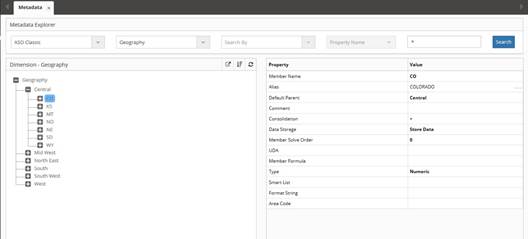
Metadata Explorer showing hierarchy with color-coded status indicators
Search Functionality
The Metadata Explorer includes powerful search capabilities for locating specific members and properties. Select a value in the Search By dropdown list and enter search criteria in the input box to locate specific Member Names or Property Names. Selecting a member in the hierarchy will display the member properties in the right Property pane.
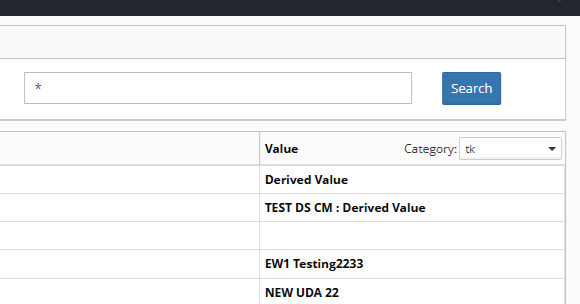
Search functionality for finding specific members and properties
Note
Right click on a member and select View History to view the transaction history for the member.
Member Properties
When a member is selected in the Dimension Hierarchy, the properties will be displayed in the right Property pane. The hierarchy displays the current status of each member with color coding - red font indicates members pending deployment, while black font shows members that are live in the target application.
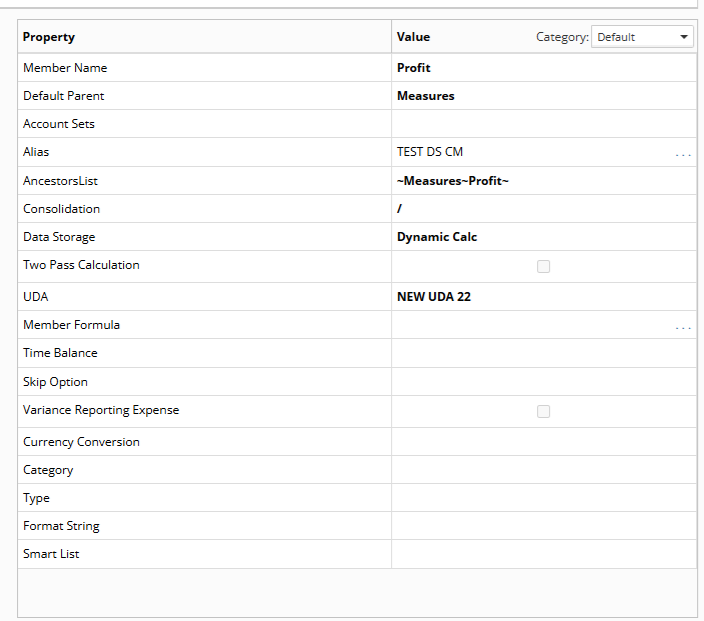
Property pane showing selected member details
Member History
Access detailed transaction history for any member by right-clicking and selecting View History. This displays the complete audit trail showing how and when the member was created or modified.
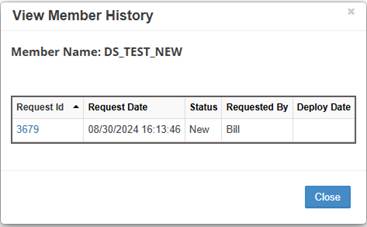
Transaction history popup showing member creation and modification details
Note
If no request information is found for View History, the member was created from the initial application import.
Export and Print Options
The Metadata Explorer includes export capabilities for offline reference and documentation purposes.
To export data to a .csv file: Select the Excel icon to download the metadata information for external analysis.